How To Track Your Digital Marketing Campaigns in Google Analytics
By Intern |26 Feb 2014
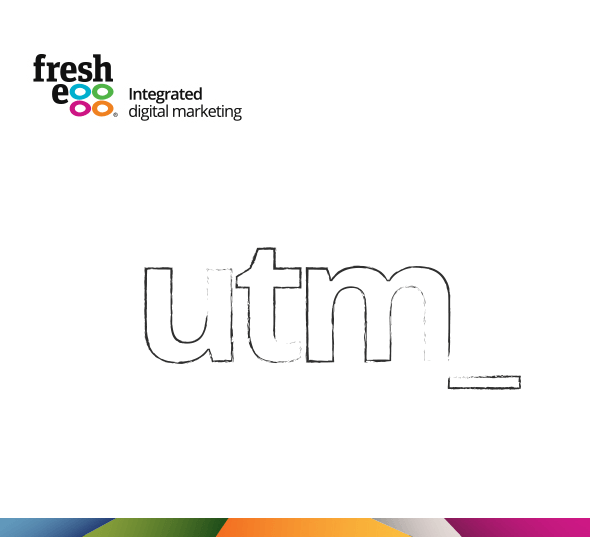
Manually tagging your digital marketing campaigns is essential if you want to be able to capture and report on the value of your email, display or other digital campaigns in Google Analytics. Using campaign tagging can help you identify the most effective ways to drive more visitors to, and more conversions on, your site.
To accompany our campaign tagging for Google Anlaytics cheatsheet, we've created this blog post to help you get to grips with the whats, whens, whys and hows of campaign tagging.
Without the use of campaign tagging, campaign traffic to your website can be attributed to ‘organic’, ‘direct’ or ‘referral’ and make it very difficult to report on the success of the campaign. Tagging your campaigns allows Google Analytics to correctly attribute all of your campaign traffic to the correct source and medium, which in turn allows you to see which campaigns drive traffic and more importantly which campaigns drive conversions.
All of your marketing campaigns, such as non-Google paid search ads, banners, email, affiliate and social media campaigns require manual campaign tagging. The only exception is Google AdWords – if your AdWords and Analytics accounts are connected, you just need to activate the ‘auto tagging’ feature in AdWords. This will automatically append the tracking parameters to your campaign URLs.
It is worth pointing out at this stage that campaign tagging is not designed to be used on content on your own site. Do not use campaign tagging to track clicks on onsite promotional banners, navigation bars or homepage sliders etc. This will not only overwrite the original source of the visit but will also inflate your visit data, as it will start a new session each time a tagged item is clicked.
What is campaign tagging?
Essentially, campaign tagging is the process of appending tags (also known as ‘utm_ parameters’) to the end of a URL. The parameters clearly identify campaign information, which in turn allows you to see in Google Analytics which sources and, more precisely, which campaigns are driving visitors to your site.
Tagging URLs in each of your campaigns will allow you to analyse and report on the value of those campaigns.
When adding campaign parameters to a URL for a marketing campaign, you must ensure that the URL and the parameters are separated with the use of a question mark. Each set of parameters that you add must then be separated with an ampersand. It doesn’t matter which order you add your parameters to the URL, as long as you use the correct syntax.
Here is an example of a URL with UTM parameters attached:
www.example.com/?utm_source=newsletter&utm_medium=email&utm_campaign=easter
In this example, you can see each of the parameters and their values as used in an Easter campaign via an email newsletter.
- utm_source has a value of ‘newsletter’
- utm_medium has a value of ‘email’
- utm_campaign has a value of ‘easter’
When you look in Google Analytics, you would expect to see visitors that came to your site via this link by looking in Acquisition > Campaigns.
Campaigns menu in GA
Once you have found the campaign ‘easter’, you will be able to view important metrics such as visits, bounce rate, and conversions. You can also analyse campaign performance by source or medium.
The campaign parameters
There are five campaign parameters in total, and of these only three are compulsory: utm_source, utm_medium and utm_campaign.
Required parameters
- utm_source – This is used to identify the source that is sending traffic to your website, for example, Google, newsletter, the name of an affiliate channel, etc.
- utm_medium – This is used to identify the channel, for example, CPC, email, affiliate, display etc.
- utm_campaign – This identifies the individual campaign name, slogan, promo code, etc.
Optional parameters
- utm_term – This is only used to identify paid search keywords and is not used for any other marketing campaigns
- utm_content – This is used to identify similar content, for example, two CTA links in one email, or to differentiate between two ads that link to the same URL. With utm_content, you can set different values for each
But don’t worry; you won’t have to do this manually. Fresh Egg recommends you use the easy-to-use Google URL builder in order to generate URLs with campaign parameters attached.
Common problems with campaign tagging
There are a few common issues that you should be aware of when using campaign tagging parameters:
- Inconsistent naming is probably the most common issue. This is because there are often multiple people responsible for adding campaign tagging parameters. It is therefore important to have a naming convention in place to ensure tagging is consistent. For example, email marketing could be tagged as ‘email’, ‘e-mail’, ‘mail’ or ‘Email’. If more than one ‘email’ tag variation is used, you run the risk of under-reporting on that campaigns performance, as it will not be displayed under one medium in the acquisition report within Google Analytics. Using a clear tagging plan will help to avoid these issues
- UTM parameters can cause duplicate content issues with multiple versions of the same URL potentially getting indexed. If your website does not have canonical tags in place, you can use ‘_setAllowAnchor’ in your Google Analytics tracking code: _gaq.push([‘_setAllowAnchor’, true])This allows the UTM parameters to be added to the URL with an anchor(#)instead of a question mark. Only Google Analytics can read the parameters that follow the anchor. You can also tell the Googlebot how to treat your campaign parameters via Google Webmaster Tools to avoid any duplicate content issues.
- Tagged links don’t work. You must test your tagged links to ensure they will direct traffic to the correct landing page and that the URL parameters are showing correctly at the end of the URL
- Tagging parameters are lost in a redirect. If your landing page redirects to another URL, the redirect may strip out the campaign parameters and the visit will show as ‘direct’. This can be quite difficult to identify – large numbers of ‘direct’ visits to deep pages or campaign landing pages are a strong indicator for this occurring
Stay within Googles terms of service
While using UTM parameters to capture information and send it to your Google Analytics account, you must ensure that you do not send any personally identifiable information (PII)) in any campaign tracking parameter. PII includes any data that can be used by Google to identify an individual. This includes names, email addresses, billing information etc.
Collecting PII in Google Analytics is a violation of Google’s terms of service, which can lead to account deletion and loss of all data.
Top tips for campaign tagging
- Agree on a naming convention – This is crucial if there are multiple people involved in adding campaign parameters
- Try and ensure one person is responsible for ownership of campaign tagging; the more people involved, the greater the risk of inconsistent naming
- Create your tags using the URL builder
- Only tag what you need to – If AdWords has auto tagging enabled, you don’t need to tag your AdWords URLs
- Only use the campaign tags you need – In general you will only need to use Source, Medium and Campaign
- Never send personally identifiable information
For more help, Fresh Egg has created a campaign tagging cheat sheet as a reference to help you with all your campaign tagging requirements.
Download our FREE Google Analytics campaign tagging cheat sheet from the Fresh Egg resources section.