Google Grants account suspension affecting charities, are you using the Google Ads Tag?
By Intern |5 Apr 2019
Help! My Google Grants account has been suspended!
We work with a number of charity and not-for-profit clients at Fresh Egg, in a variety of capacities, so you can imagine our concern when our inboxes on Monday contained messages along the lines of “Help! Our Google Grants account has been suspended!”
We work closely with our clients, and had actually rebuilt a number of accounts recently to get them back to compliance, so we instantly knew something wasn’t quite right.
Firstly, let’s take a look at Google’s final reminders before submitting for a manual review:
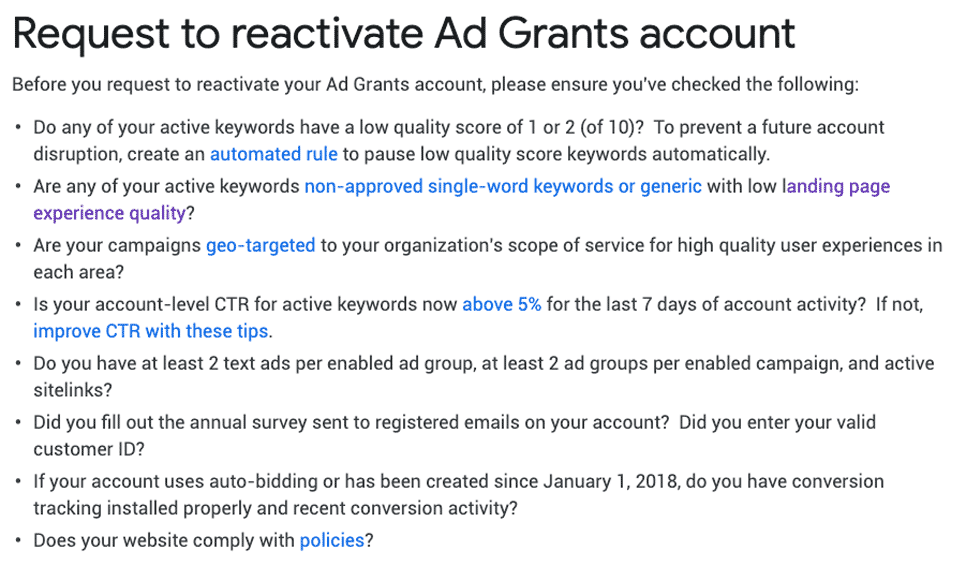
We went through the policies one by one, confidently ticking them off as we audited the accounts. Nothing wrong.
No keywords with quality scores of 1 or 2. No generic or single-word keywords. CTR above 5% across the board. Full suite of text ads and over two ad groups per campaign with a range of ad extensions. Annual surveys completed by all clients. Every account had conversion tracking set up and tracking accurately.
Next step? Call our contacts at Google.
Google: “You only have conversion tracking set up using GA-imported goals, you need the Google Ads Tag implemented with at least one conversion set up using this.”
Us: “I’m sorry, what? When has that been the case since?”
Google: “That has always been the case.”
Us: “It 100% has not. It is not in any of the compliance policies. If so, why are the accounts only now being deactivated?”
This went on for a long period of time.
What does Ad Grants policy say about conversions?
Here’s where it gets interesting. The official Google Grants policy states that you can either track with the Google Ads tag or using Google Analytics. In fact, if you do not have the Ads tag in place they even suggest themselves that using Analytics-imported conversions is the best thing to do.
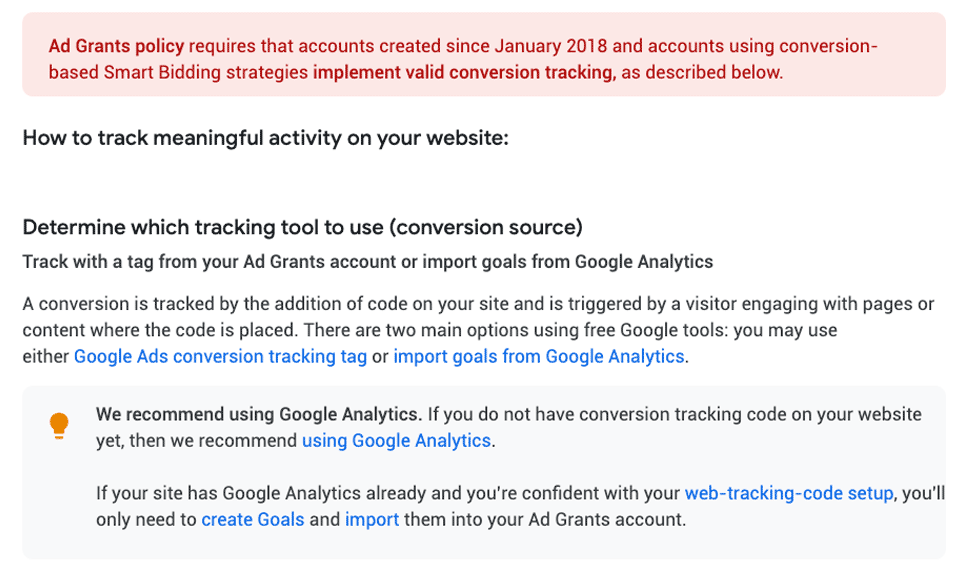
Source: Ad Grants Conversion Tracking Guide
Despite even recommending using Google Analytics for the creation and importing of your conversions, it seems like the advice we’re getting from Google is contradicting this.
This has a massive impact on Grants accounts, where the use of automated bidding strategies, that often rely on conversion data, almost always sees dramatic performance improvements as you circumvent the $2 manual CPC limit otherwise encountered.
Anything else?
In our most recent conversation with Google we went through a manual review on behalf of a client while on the line with them, after taking their advice and implementing the Google Ads Tag. Worryingly, they couldn’t detect the tag using their scanner.
After a bit of back-and-forth we realised that it was because the tag had been implemented using Google Tag Manager, not inserted manually on each page. Their scanner couldn’t pick this up.
We’ve seen this before with the Facebook Pixel Helper showing the tag as missing, but a quick check using a third-party tool like Ghostery quickly showed us this was not the case.
So, if you’re following one of Google’s other bits of advice and implementing via a tag manager, be aware that this may not show up on their scans and you will need to inform them it is embedded via a tag manager.
Ok, how do I set the Google Ads Tag up?
- Check to see if any of your existing conversions are set up to use the Google Ads Tag. What you’re looking for here is Website under the Source column:
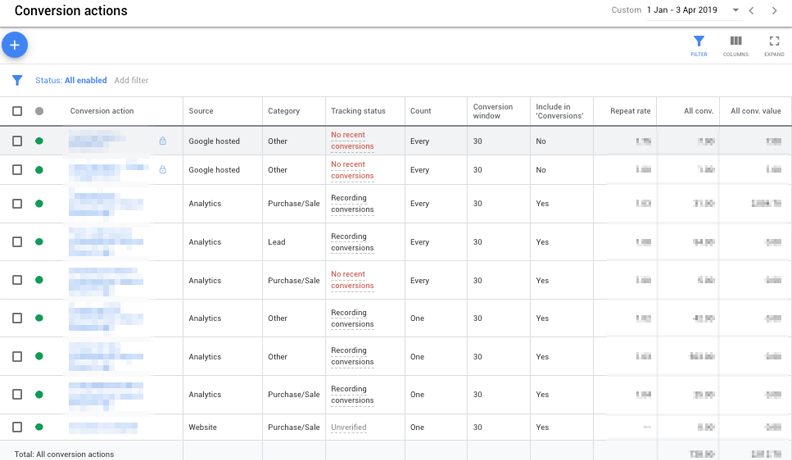
If so, is it verified? If it’s not you’ll need to double check the conversion is firing properly. Maybe start with something simple here that you know will quickly tell you if it’s firing or not like a PageView (but make sure to set Include in ‘Conversions’ to No as that would be non-compliant!). - If you don’t have one set up, you’ll need to add one. Start by hitting the blue circle in the top right-hand corner, then hitting Website on the next page. As I said, if it’s just to test the tag fires then perhaps go for a PageView with no value that doesn’t show in your Conversions column.
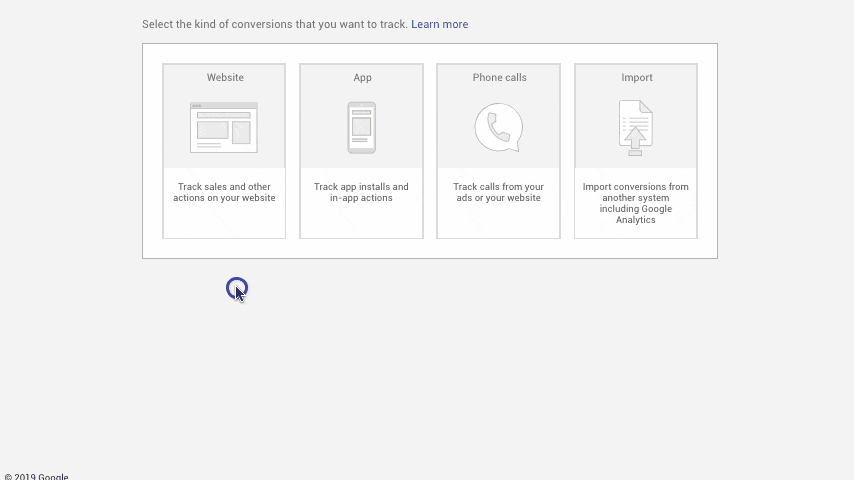
- Get the tag embedded on the site. This can be done either by manually inserting it in the source code of every page, or, the most popular method, is to use a tag manager like Google Tag Manager to quickly and easily implement it across the entire site. Note: as I said earlier, our contact at Google said this didn’t show up on their scan of the site, so make sure to call support and inform them it’s implemented via a tag manager and is firing.
And that's that?
At this point, we think so. Although as none of this has been communicated we’re still a little in the dark at this stage. If we find out any more we’ll be sure to post about it.
Why would Google make this move?
Thinking logically about it, it does make sense that Google would move in this direction. While a valuable, and often far superior, source of conversion data, the biggest issue with Google Analytics-imported conversions is the delay in data being sent to Google Ads. Ads-specific tags have a far quicker response time, and as Google Ads moves further and further towards data-led and machine learning-based environment they need that data, and they need it quick.
As I alluded to earlier, automated bidding strategies are a quick and intelligent way to circumvent the long-standing $2 manual CPC limit in Grants, and many people have worked out over the years how to game the system and hit astronomical CPCs and impression share on their accounts. Google have clearly wised up, which you can see from the changes in policy (e.g. - duration goals must now be a minimum of two minutes).
Regardless of that, the logic is quite simple: if the data is available quicker, the algorithm can do a better job. I wouldn’t be surprised if we see this coming to commercial Google Ads accounts in the not-too-distant future. Keep your eyes peeled.
Need help with this problem?
If this problem has affected your organisation and you need help fixing your Google Grants account, please do feel free to contact our Paid Search team on 01903 285900 or email us at hello@freshegg.com.
For extra reading, download our ultimate, up-to-date guide to using your Google Ad Grant, which covers avoiding or dealing with a deactivation.
Featured image: Photo by Holly Mindrup on Unsplash