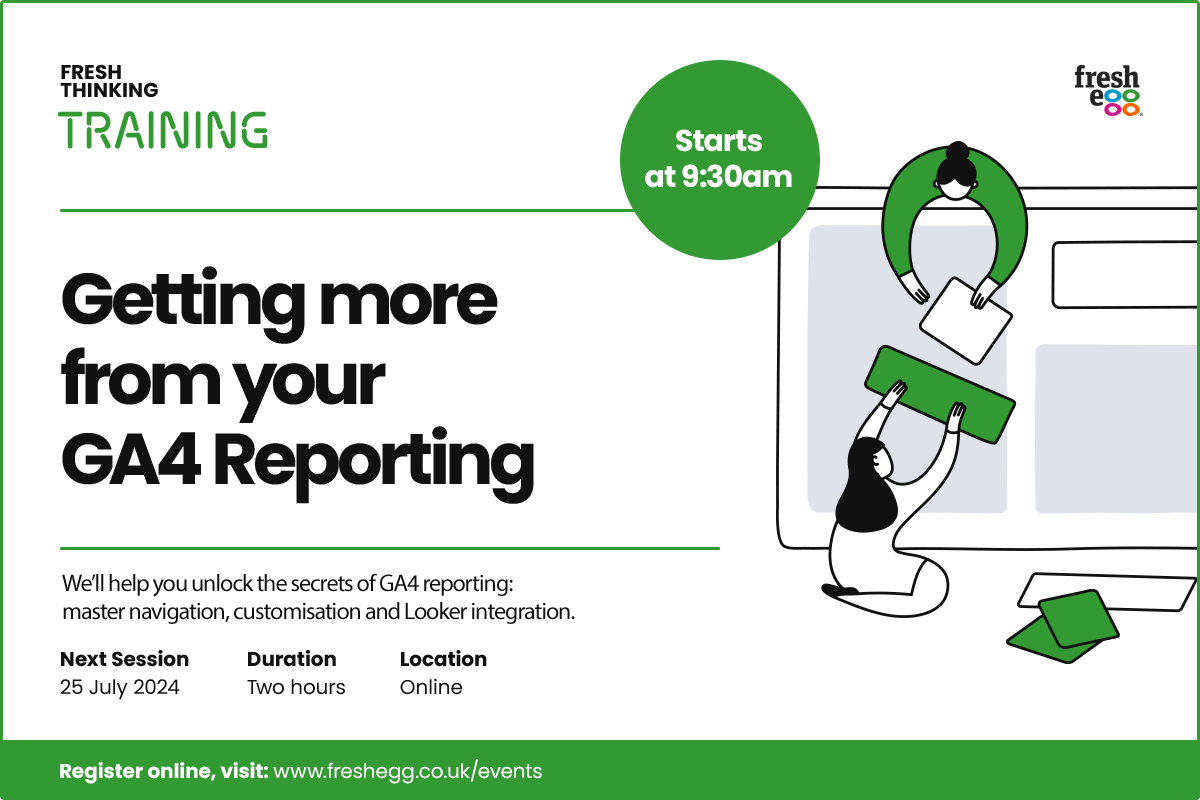What to do with GTM now that UA has stopped collecting data

By Sam Dunkley|8 Aug 2023
Analytics and Data | 3 MIN READ
With UA finally sunsetting, you're likely breathing a big sigh of relief that it's come and gone. If you are still wondering what to do with your UA GTM tags, now is an excellent time to consider giving GTM a timely post-sunset clean. We'll take you through how to tackle the task.
If your organisation uses UA360, it's important to note that you still have another year before the data collection stops. The actions mentioned here are specifically for those who have/had standard UA properties.
Relax. There is no urgent action; this is a good housekeeping task.
As a reminder, Google Tag Manager (GTM) and Universal Analytics (UA) are different tools. While UA has ceased collecting data, it doesn't mean the end for GTM.
GTM and UA serve different purposes. GTM is used for managing tags and tracking codes on your website, while UA is a data collection and analysis platform, now replaced by GA4.
With UA no longer collecting data, the UA tags in your GTM container are now obsolete. However, there is no need to panic or rush into immediate action.
Sam Dunkley, Senior Web Analyst
What will happen to your UA tags?
With UA no longer collecting data, the UA tags in your GTM container are now obsolete. However, there is no need to panic or rush into immediate action. Keeping UA tags firing in GTM will cause no significant problems, but there are benefits to removing them, and I'm afraid Google will not remove them for you; this is a manual task.
What should you do now?
Now that you understand the situation, here are the necessary steps to optimise your GTM setup.
- Delete those UA tags
First and foremost, delete the UA tags from your GTM container. These tags no longer provide any value since UA has stopped collecting data - they're not providing you with any value. Removing the UA tags eliminates unnecessary elements from your GTM setup. These tags add a tiny amount of load time to your website and every slight improvement counts in the pursuit of site speed performance and optimisation. - It's likely that deleting UA tags has made some of your variables and triggers redundant
Let's delete those too. As you remove the UA tags, you may find that certain variables and triggers associated with them are no longer needed. Cleaning up your GTM container by deleting these redundant elements is best.
Do you have a GTM challenge we can help you with?
Don't be tempted to 'pause' the tags 'just in case'
It might be tempting to pause the tags instead of deleting them, thinking you can reactivate them if needed; however, UA is not returning. Also, as a general rule, it's best to delete unnecessary tags. You can always revert to a previous version of your GTM container or consult older versions to review prior setups. Pausing tags without proper context only adds clutter and confusion to your container.
Don't forget about workspace and version names and descriptions to keep GTM tidy.
Reducing the number of GTM tags improves performance, simplifies the management process, and keeps tag management tidy (and manageable ongoing). Workspace names and descriptions are also essential for good governance, so be sure to add them when deleting the UA-related tags, triggers and variables. See our other 'How to keep your GTM container tidy' article for more insight on how to manage this.
Summary
With these steps, you can optimise your GTM setup and ensure it aligns with the changes brought about by the discontinuation of UA. Keeping your GTM container tidy and organised is vital to effective tag management.